Cancel Order:
Click on  on the main screen.
on the main screen.
The purpose of the Cancel order, to remove/cancel order from the system.
After clicking on Cancel Order, system will prompt for the current user password, if the user has priveilege to cancel the order, the following list be displayed. This list can be filtered by 3 options and its based on the user priveileges. See more details at Cancel Orders
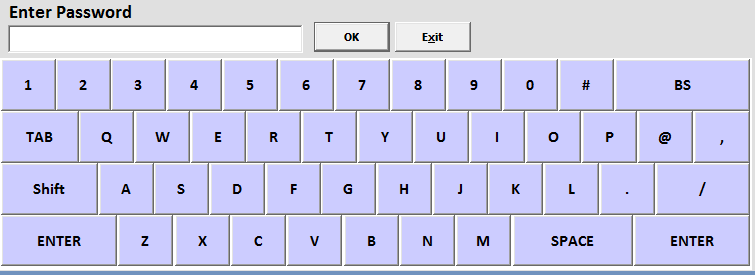
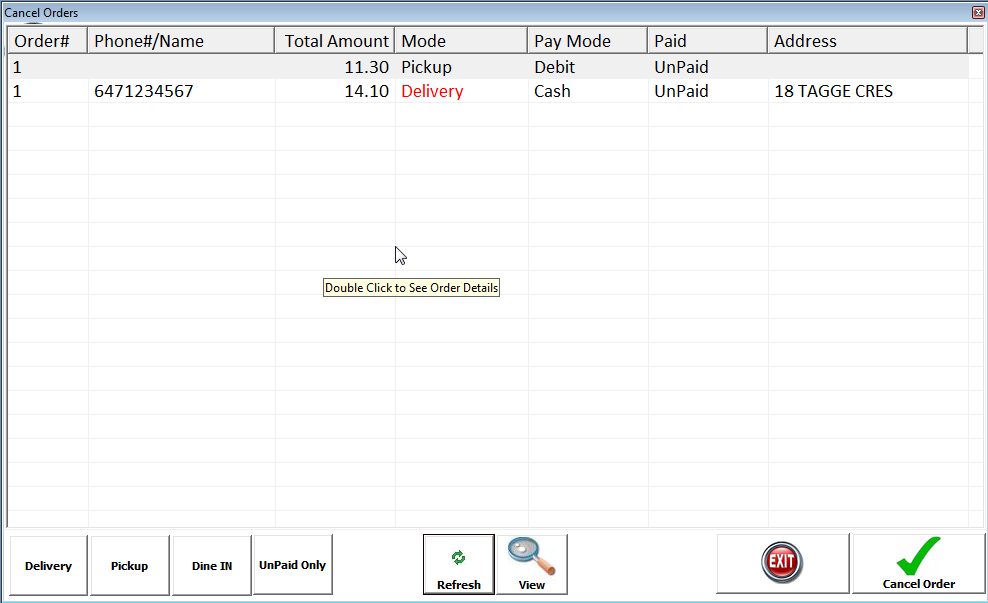
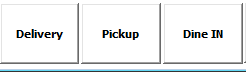 Click on the respective button to filter orders for Delivery/Pickup or Dine-In orders.
Click on the respective button to filter orders for Delivery/Pickup or Dine-In orders.
 This will show all UnPaid Orders only
This will show all UnPaid Orders only
 To see the details of the selected order, or Double click on the top list to view details.
To see the details of the selected order, or Double click on the top list to view details.
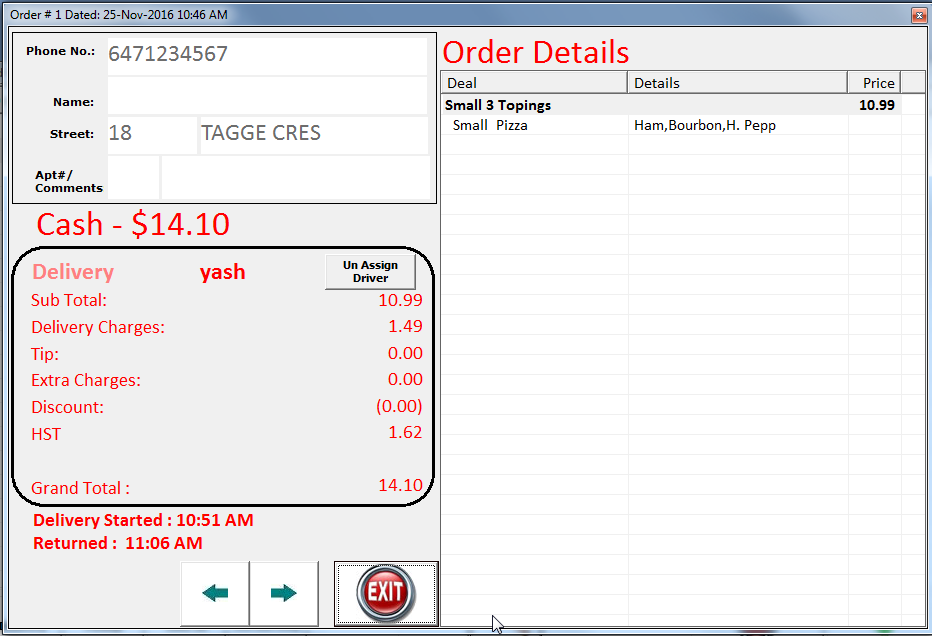
 - Click to UnAssign Driver from Delivery.
- Click to UnAssign Driver from Delivery.
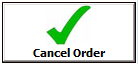 Click on Cancel Order to cancel the order. System will prompt the reason to cancel the order. Reason has to be atleast 8 characters long. Once the order is cancelled it will print a small confirmation receipt. To stop this receipt to be printed after cancellation, Please check "Cancel Order Receipt"
Click on Cancel Order to cancel the order. System will prompt the reason to cancel the order. Reason has to be atleast 8 characters long. Once the order is cancelled it will print a small confirmation receipt. To stop this receipt to be printed after cancellation, Please check "Cancel Order Receipt"
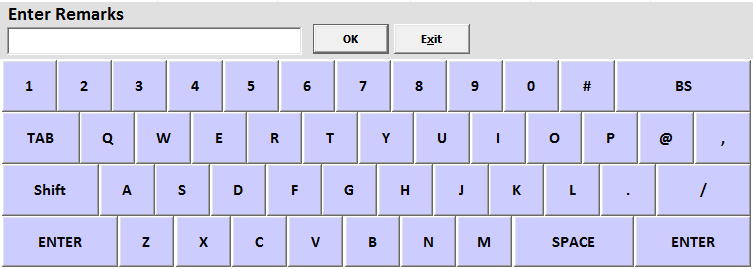
Once the order is cancelled, the details of all the orders cancelled can be view by clicking "Cancelled Orders" under Receipt. Please see the details
Created with the Personal Edition of HelpNDoc: Easily create EPub books