Order Screen
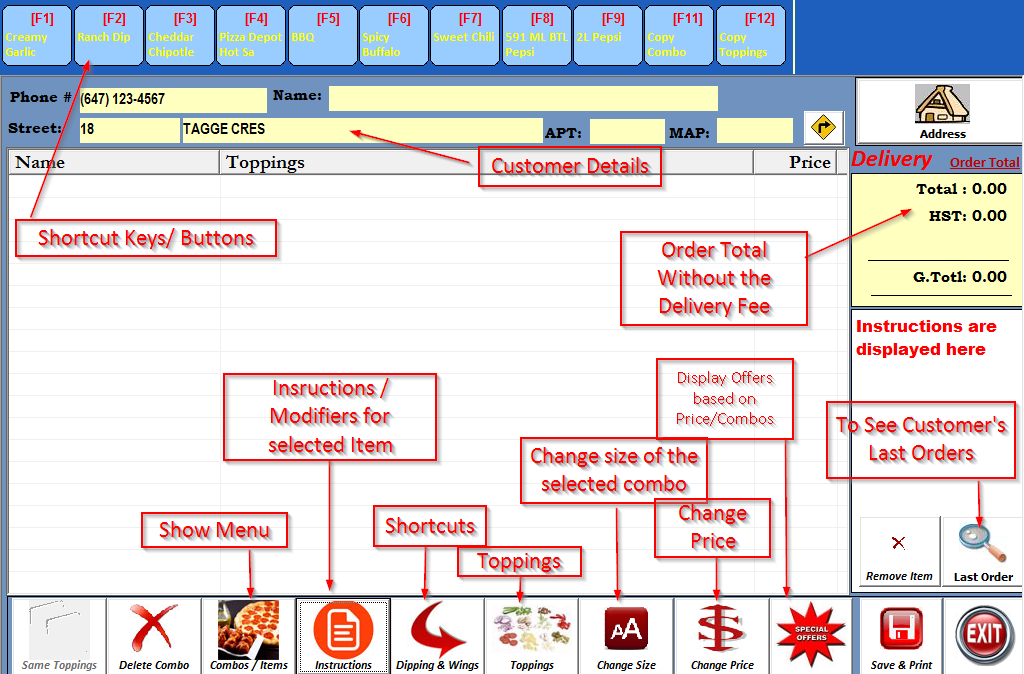
1. 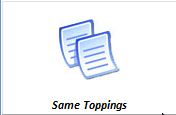 This is to copy the same toppings from the first pizza to second pizza in combo. This will be enabled only when current focus is on second pizza in same combo.
This is to copy the same toppings from the first pizza to second pizza in combo. This will be enabled only when current focus is on second pizza in same combo.
2.  To remove combo, there is option available to ask confirmation before removing the combo. By default it won’t ask for confirmation
To remove combo, there is option available to ask confirmation before removing the combo. By default it won’t ask for confirmation
3.  To see all the Combos/Deals and other items e.g. Pizza, Wings, Breads etc etc.
To see all the Combos/Deals and other items e.g. Pizza, Wings, Breads etc etc.
4.  To enter instructions on any item like “Easy Sauce”, “Bread With Cheese” etc
To enter instructions on any item like “Easy Sauce”, “Bread With Cheese” etc
5.  This shows the most frequent deals specified in “Function Keys”, name of this button can be changed by changing the settings in "System Configuration".
This shows the most frequent deals specified in “Function Keys”, name of this button can be changed by changing the settings in "System Configuration".
6.  To select toppings e.g. on a pizza
To select toppings e.g. on a pizza
7.  To change the combo size, e.g. Customer orders a deal with 2 small pizzas, and customer changed mind after selecting toppings, click on Change size button and system will show all the related combos to the same kind of stuff and it will change the size without removing any toppings.
To change the combo size, e.g. Customer orders a deal with 2 small pizzas, and customer changed mind after selecting toppings, click on Change size button and system will show all the related combos to the same kind of stuff and it will change the size without removing any toppings.
8.  To change the price manually for a selected combo / item . Tthis will be enabled only if user has privilege to change price
To change the price manually for a selected combo / item . Tthis will be enabled only if user has privilege to change price
9.  To view the offers related to a combo or based on order price. e.g. we need to offer wings on a cheaper price than regular price, if the order is more than $20 or wings are cheaper if specific combo is selected. These special offers can be created by going to Special Offers Under Masters.
To view the offers related to a combo or based on order price. e.g. we need to offer wings on a cheaper price than regular price, if the order is more than $20 or wings are cheaper if specific combo is selected. These special offers can be created by going to Special Offers Under Masters.
10.  To go to Payment options , Please see "Payment Options" for more details.
To go to Payment options , Please see "Payment Options" for more details.
11. 
12. 
13. 
Created with the Personal Edition of HelpNDoc: Free HTML Help documentation generator