To Finalize the Order
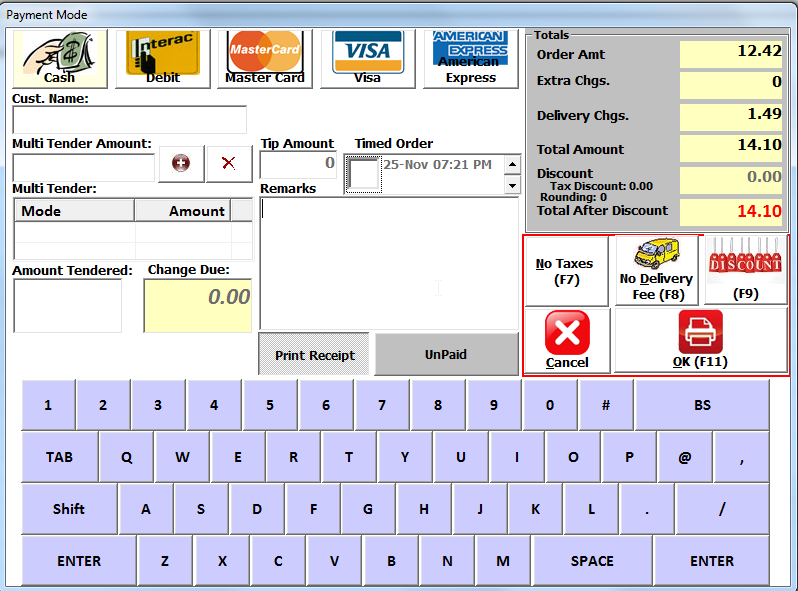
1. Click on payment mode , how the customer is going to pay for the Order
2. Customer Name : Customer Name can be entered here as well
3. Multi Tender amount : If the customer is paying with more than one payment method, Enter amount in Multi Tender Amount , Click on the Respective Payment Method and click on  . Keep doing the same thing under the total tender amount is not equal to the order amount.
. Keep doing the same thing under the total tender amount is not equal to the order amount.
4 Amount Tendered : Once the amount tendered is entered here, system will display the change due. This has to be done only if the payment is by Cash.
5. Remarks : Order Related remarks, will be printed on the top of the receipt.
6. Timed Order: If the order is for future date or time, click on the Check box of Timed Order and change the Date/Time. System will give a reminder before 45 minutes of the Timed Order.
7. Delivery Chgs : System will show the default delivery Charges. These charges can be changed here. These charges can be manually modified as well.
8. Extra Charges : System will show any extra charges related to the selected payment mode. These charges can be changed here.
9. Discount : Click on Discount to apply any discount on the specific order. Please see here for user priveliage. For more details about Discount, please check Discounts.
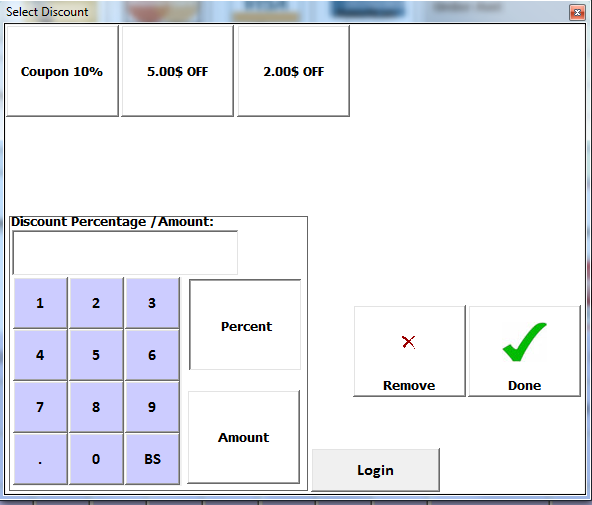
Click on the Coupon button or click on Percent/Amount manually and Enter Amount to apply discount.
10. No Taxes: Will not calculate Taxes for specific order.
11. No Delivery Fee : Will remove the delivery fee for the specific order.
Created with the Personal Edition of HelpNDoc: Create HTML Help, DOC, PDF and print manuals from 1 single source